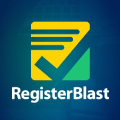The Guided Student Placement (GSP) can be completed remotely. This will require a webcam, microphone, and additional software on your computer. You will be required to make an appointment prior to testing. At the start of your testing session, you will be required to present a valid photo ID, remove all unauthorized materials from your workspace, and complete an environmental scan. Your test session will be recorded and reviewed upon completion. Any access to unauthorized materials may result in an invalidation of your results per college policy. Please review the full list of remote testing policies and procedures here.
Instructions for registering are listed below. More detailed, step-by-step directions for completing the test will be provided when you make your appointment.
If you do not present a valid photo ID at the beginning of your session, your scores will not be entered and you will need to contact the Test Center to verify your identity.
Remote GSP (via Respondus Monitor)
- Make your appointment on RegisterBlast. Make sure to select the option for Remote Testing > Placement exam > Remote: GSP. When making your appointment, you will need to login to RegisterBlast using your HCC email and password*.
- Install Respondus Lockdown Browser. You can check the system requirements here and detailed installation instructions on the myTSC Knowledgebase.
- At least 1 day before your appointment, login to Canvas using your HCC email and password*.
- On the day of your appointment, launch Respondus Lockdown Browser and login to Canvas using your HCC credentials. Click the English Guided Student Placement course from the Dashboard and follow the on-screen instructions to test.

Note: you must login to Canvas using the Lockdown Browser. You will be unable to test if you use any other browser.
*If you are not sure of your password, you can reset it here.